
5 Steps to GMB Products Set-Up via Google Product Editor via @sejournal, @clairecarlile
Have you tried using GMB Products to promote important product pages on your website?
If not, you may be missing out on a valuable opportunity to showcase products and drive customer interactions in Google Search.
Google officially calls this feature “Product Editor,” but you’ll likely hear it referred to as “GMB Products” in marketing circles.
Either way, although GMB Products has existed since 2018, it first popped into many businesses’ Google My Business dashboards when it came out of beta in early 2020.
What are GMB Products?
GMB Products are sometimes confused by some with “Product Posts,” but these are actually now one and the same thing.
 Screenshot from GMB Dashboard, September 2021
Screenshot from GMB Dashboard, September 2021
“Add Product” in the Posts section of GMB now populates a product rather than a post.
Advertisement
Continue Reading Below
“Product Posts” used to be a standalone post type, but when GMB Products came out of Beta they morphed into products.
If you have products in GMB that you originally added via GMB Posts, you’ll see them now in a category called “From product posts.”
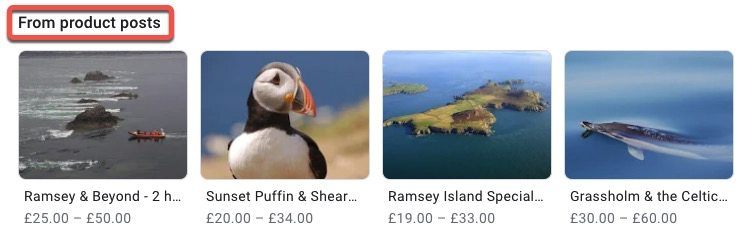 Screenshot from GMB Dashboard, September 2021
Screenshot from GMB Dashboard, September 2021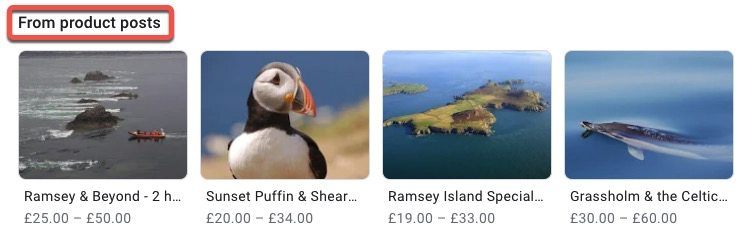
Wait, I Don’t See Products in My GMB Dashboard
You won’t see this option in your dashboard if you don’t have access to GMB Products.
Advertisement
Continue Reading Below
That’s right, like many other GMB attributes and features, they are not available to all business types.
Lodging and hotel industry listings, or any businesses with a primary category related to cannabis, gambling, guns, alcohol, or adult entertainment, for example, will have to do without.
How to Set Up GMB Products
Here’s your five-point quick reference guide to attract new visitors and hopefully convert them to customers using GMB Products!
1. Identify the Products You’ll Feature
There’s nothing in the guidelines to say you can’t include services in GMB Products. So if you’re a dentist, plumber, or operate in another service-based industry, your “products” could be services rather than physical products.
When you’re choosing which products to feature, keep in mind that this is a feature designed for small and medium-sized businesses. GMB Products aren’t populated via an API and must be manually curated via the dashboard.
With that in mind, it’s a good idea to choose evergreen products — that is, ones that won’t need updating too often.
Each product listing contains the following fields:
- Product image.
- Product name.
- Product category.
- Product price (optional).
- Product description (optional).
- Add a button (optional).
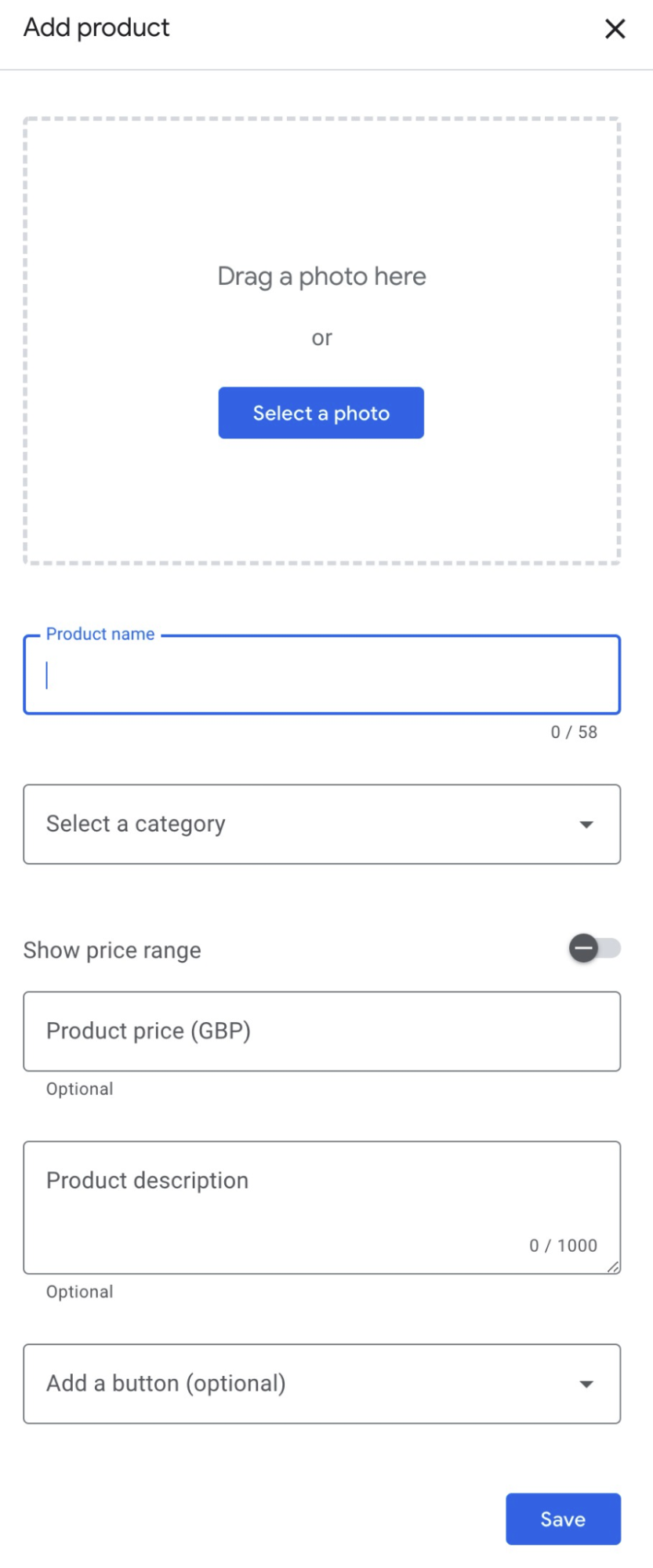 Screenshot from GMB Dashboard, September 2021
Screenshot from GMB Dashboard, September 2021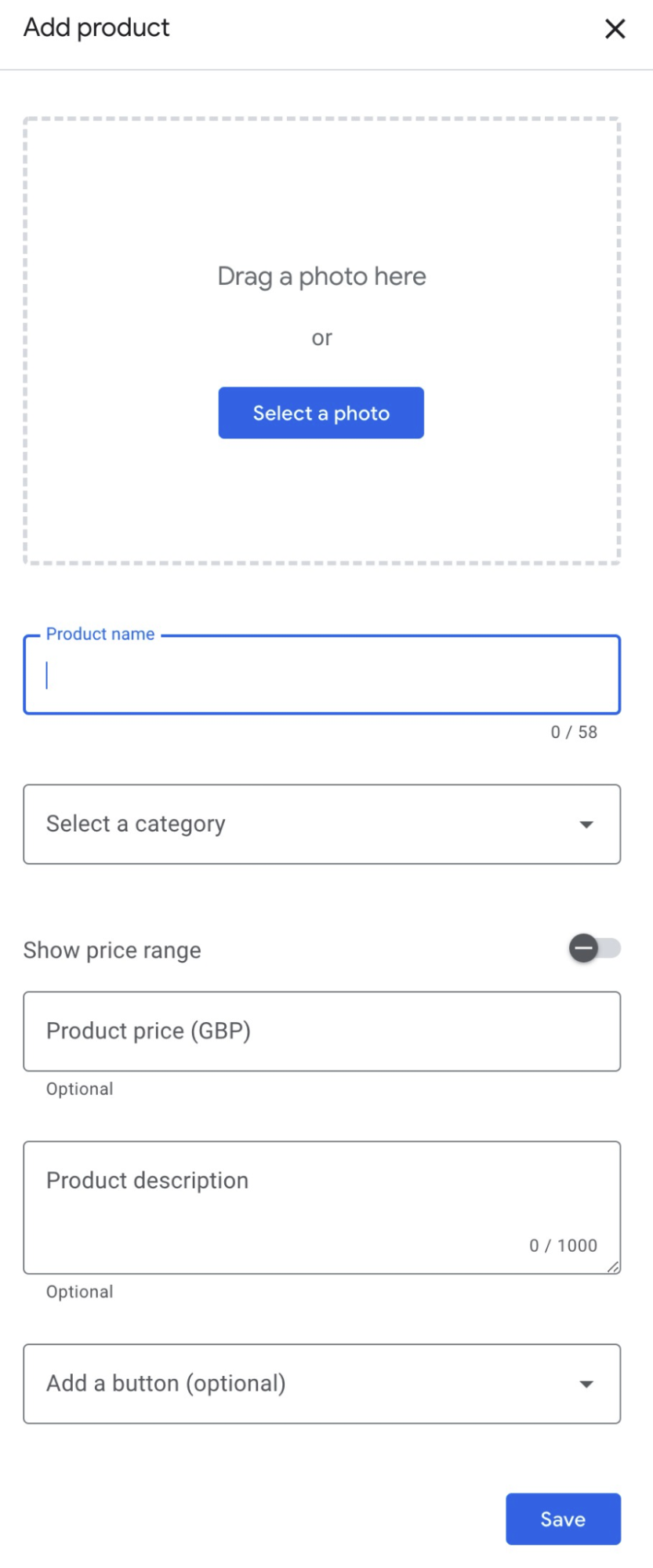
Make sure you add *all of the things.*
There is no “optional” when it comes to describing your product or service and why it’ll meet the customers’ needs brilliantly. Besides, why wouldn’t you add a link to the relevant page on your website?
Honestly, the mind boggles.
Ideally, you don’t want your GMB Products to have information that mismatches the details on the product or service landing pages, so choose products where the name, price, and description don’t change too often.
Advertisement
Continue Reading Below
Or, just be prepared to be meticulous in keeping your GMB Products updated as and when product details change.
Make sure you check your URLs and update them when they change, as well.
Don’t rely on redirects, as these can sometimes strip off the UTM tracking from your URLs (more on this below) and if that happens, your measurement framework will be borked.
That’ll be sad times for you.
2. Prepare Your Images
Many industry commentators suggest using images at 1200 x 900 pixels.
However, because Google does tend to chop and change how they display GMB Products across devices, I’d always recommend making sure you check how your products are looking across platforms and devices and tweak when necessary.
You can also use a GIF, which can be eye-catching in the SERP.
Don’t go overboard with the use of GIFs, though. Here’s why:
- In case the functionality breaks and Google no longer allows the use of GIFs, and
- Because too many GIFs are annoying (guilty as charged).
Advertisement
Continue Reading Below
Unsurprisingly, you’ll want to use a good clear high-quality compelling image for each product. Please, no stock images!
It’s worth revisiting some of the image guidelines for Google Shopping here:
- Link to the main image of your product.
- The image must accurately display the product that you’re selling.
- Use an accepted format (jpg, PNG, GIF, BMP, or TIFF).
- Don’t submit an image larger than 64 megapixels or a file larger than 16 MB.
- Don’t include promotional text, watermarks, or borders.
It’ll be interesting to see what happens next in the GMB Products/Google Shopping Ads relationship!
3. Prepare Your Copy
The product description includes up to 1000 characters – but in all likelihood, you won’t use all of that space.
Think of this space the same way you would if you were putting together the copy for an ad.
Include your primary search query strategically, and keep your copy concise but compelling.
Include the product benefits and any value-added elements such as “free shipping,” “free returns,” or whatever else is relevant and helps you to stand out from your competitors.
Advertisement
Continue Reading Below
The more informative your copy, the more persuasive it will be. And if you’re choosing evergreen products for your GMB Products, you’re not likely to employ the concept of scarcity.
See this excellent guide to writing ad copy to help you craft your GMB product descriptions.
Note, too, that unlike GMB Posts, GMB Products may not include emojis:
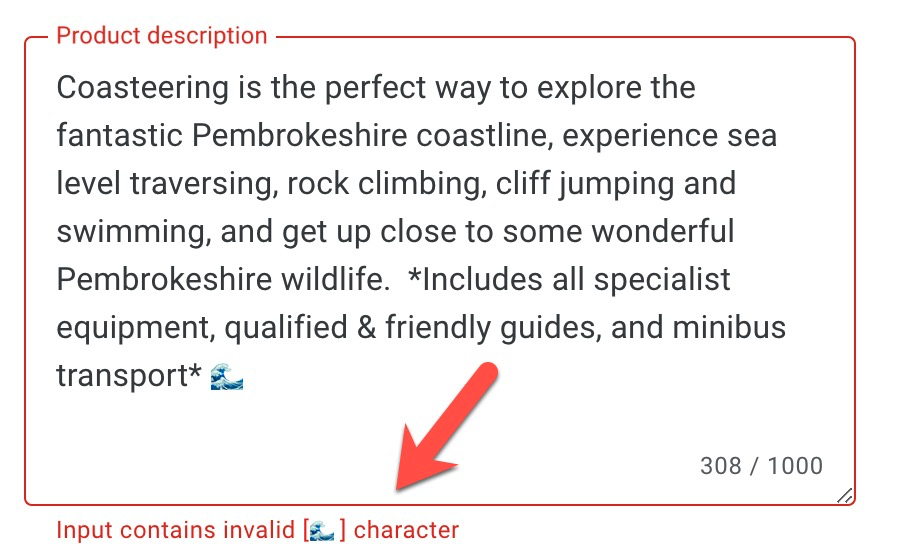 Screenshot from GMB Dashboard, September 2021
Screenshot from GMB Dashboard, September 2021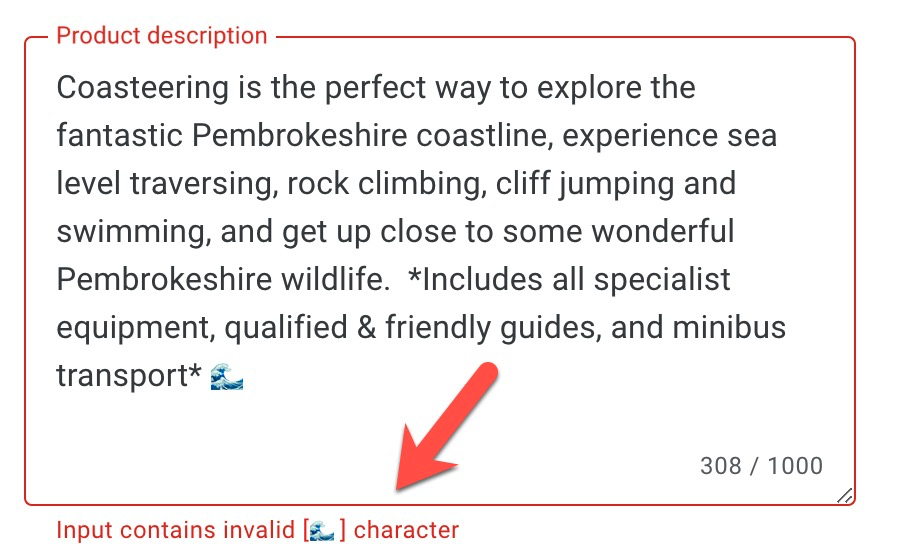
Just as your images will need to comply with Google Shopping ads policies, so will your copy.
Advertisement
Continue Reading Below
Read the full ads policy here.
4. Add UTM Tagging to the Product URLs
If you’re not already using UTM tagging on all of your URLs in GMB (website link, appointment link, contact link, etc.) then go ahead and sort that out now using this free template that’ll auto-generate your tagged URLs.
In case you’re wondering, “UTM” stands for “Urchin Tracking Module.” Just think of UTM tags as tracking codes that we add to the end of our external links to tell us more about where that traffic came from and how it got to our websites.
When we add a UTM tracking code to the end of our product or service URL, it allows us to see how many website visits from GMB are via GMB Products rather than any of the other elements of the GMB profile.
It’s common that the primary website link accounts for the lion’s share of traffic via your business profile. But when you’re granular with your UTM tagging, you’ll quite probably (fingers crossed) find that GMB Products refer valuable visitors to your website.
Advertisement
Continue Reading Below
Once they’re on your website, you can see if they go on to buy something (woo-hoo) or if they complete any micro-conversions such as a click to call, click to email, newsletter sign up. It could be any relevant event or goal that you have set up in Google Analytics.
Your UTM tagged URL will look a little something like this:
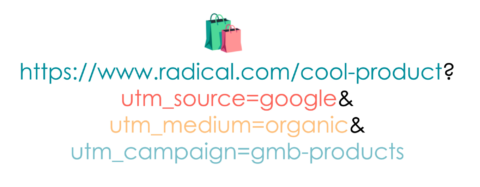
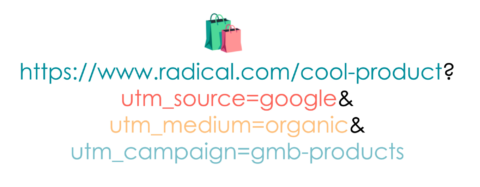
It’s worth noting here that some people might choose to tag the source as something like:
Advertisement
Continue Reading Below
utm_source=local
or
utm_source=gmb
Whatever you choose, just make sure that it makes sense in the context of any existing reporting framework that you have in place and that you don’t get your medium and source in a muddle.
When that happens = Sad times.
Use this Google Sheet to auto-generate UTM tagged URLs for your GMB products.
5. Measure via GA (and Try Some Little Tests)
So when someone clicks on a UTM tagged URL, details of the source, the medium, and the campaign for website visit get transferred over into Google Analytics.
If you’ve tagged up your products as per the suggested format, you’ll see details of site visits that arrived via GMB Products in GA under Acquisition > All Campaigns.
If you use an advanced filter and ask GA to show you only campaigns including “gmb,” you’ll see all of your traffic that has arrived via GMB:
 Screenshot from Google Analytics, September 2021
Screenshot from Google Analytics, September 2021
You can then see how much revenue (or other conversions) that GMB is driving:
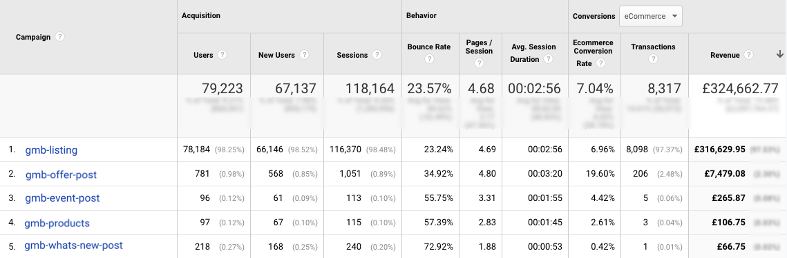 Screenshot from Google Analytics, September 2021
Screenshot from Google Analytics, September 2021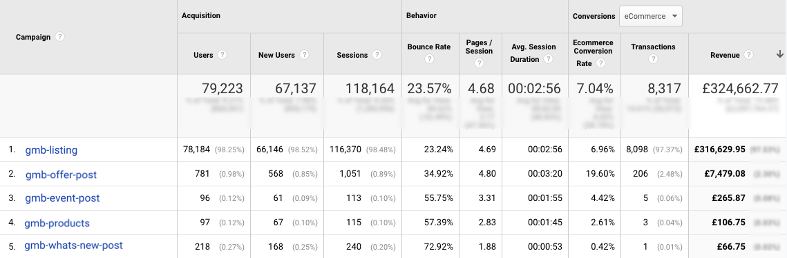
Click on “Gmb-products” and add a secondary dimension of “landing page” to allow you to see which of your products were clicked on.
Advertisement
Continue Reading Below
Analyze according to ecommerce conversion, or “all goals,” to see which products are performing well for you, and which could be improved.
Now is your chance to do some simple testing for your business.
What type of product images work the best?
Does a good GIF get a better CTR?
Which CTAs see the most clicks?
How about longer product descriptions? Shorter product descriptions?
This is a great and simple hypothesis framework:
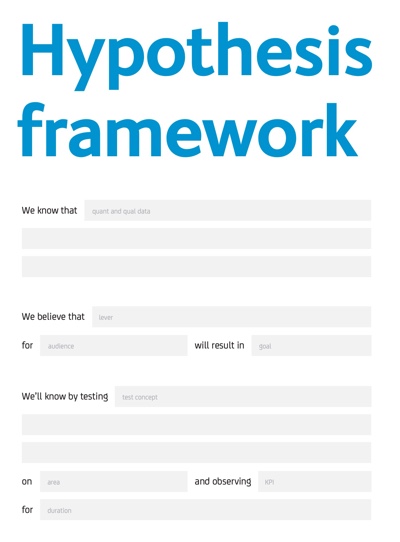 Screenshot from Resources.Conversion.com, April 2021
Screenshot from Resources.Conversion.com, April 2021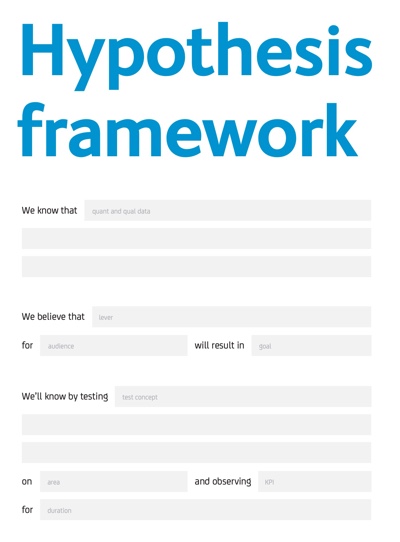
You can download that here.
Advertisement
Continue Reading Below
Troubleshooting GMB Product Approvals
GMB Products caused a kerfuffle recently with a tranche of previously live GMB Products becoming “not approved.”
Many of these rejections have been found to be related to the images in use:
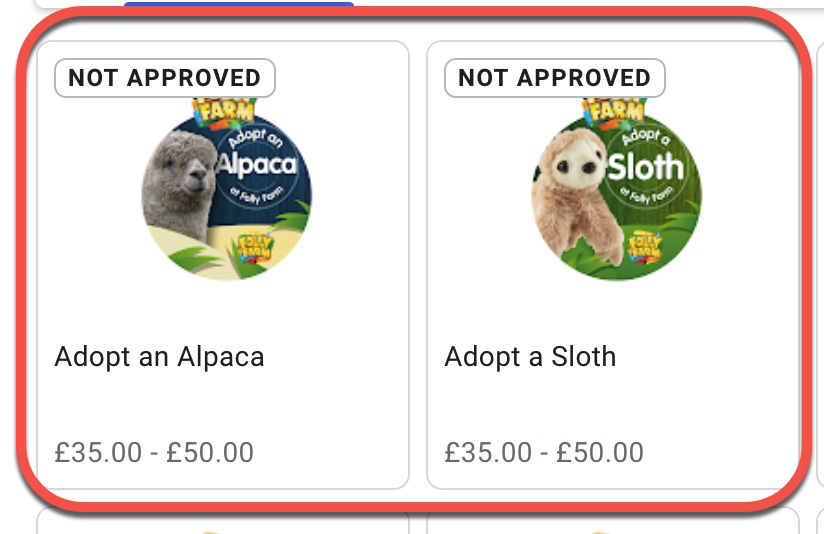 Screenshot from GMB Dashboard, September 2021
Screenshot from GMB Dashboard, September 2021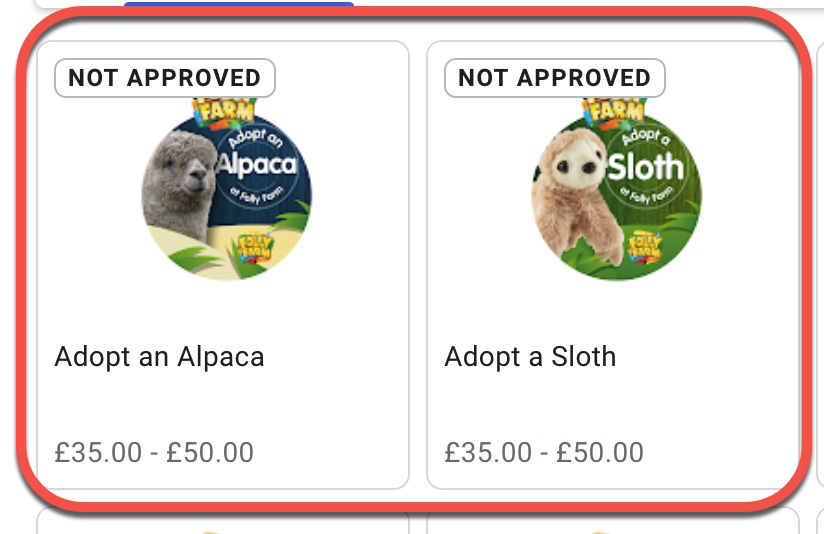
GMB Products now have a stringent approval process and must adhere to general Google Ads shopping policies and technical requirements.
If your product is not approved, check in your GMB dashboard for insight as to why:
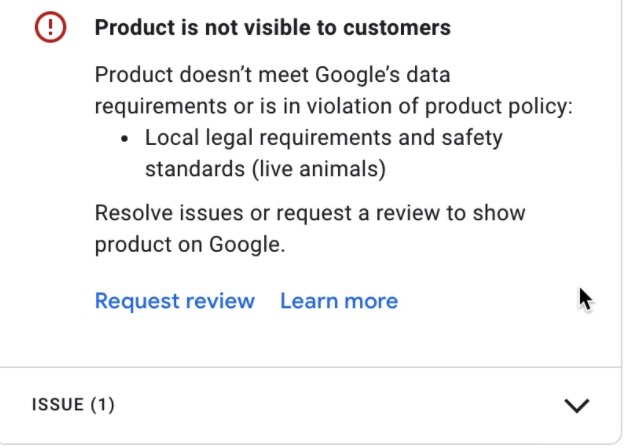 Screenshot from GMB Dashboard, September 2021
Screenshot from GMB Dashboard, September 2021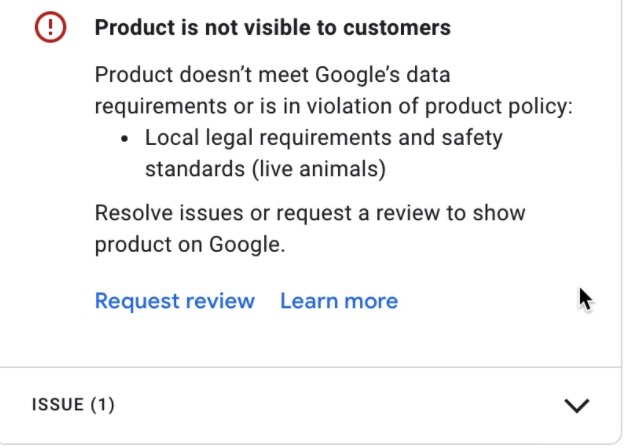
If you have a product that isn’t approved, you can resubmit it for approval once you have fixed the issues.
Advertisement
Continue Reading Below
Conclusion
GMB Products give both product and service-led businesses the opportunity to showcase a number of their products and services in the business profile, taking up a ton of valuable real estate in search.
Unlike many other features of Google My Business, Products also allows a business to link directly to those service or product pages on their website.
Keep in mind that like most elements of Google My Business, GMB Products exist in a state of flux as Google adds, removes, alters the functionality of, and creates new relationships between their internal properties and platforms (and perhaps even third-party sites).
You’ll need to monitor this carefully and alter your GMB products accordingly.
More Resources:
Featured image: Katy Flaty/Shutterstock
Image #7 created by author, September 2021





